Enjoy Apple Music on iPod Nano/Shuffle
Enjoy Apple Music on iPod Nano & iPod Shuffle
Apple Music was launched in 2015. Before its official release, many iPod users thought that they were able to enjoy Apple Music songs on iPod Nano and iPod Shuffle as they had been using iPod to enjoy the songs purchased from iTunes Store. However, to their disappointment, many users found they were unable to transfer the downloaded Apple Music songs to iPod Nano/Shuffle via iTunes. When transferring, they only ended up with an error message that "Apple Music songs cannot be copied to an iPod".
However, it's been 7 years after Apple Music's release, there are still lots of iPod users who are asking questions like "Can I play Apple Music on iPod Nano?", "Is there any way to enjoy Apple Music on my iPod Shuffle?", "I want to copy Apple Music songs to iPod, what should I do?" or something else similar on different forums or Q & A websites. These questions indicates that enjoying Apple Music songs on iPod Nano and iPod Shuffle is always in demand. However, Apple has its own consideration and it discontinued iPod Nano and iPod Shuffle in 2017, which dashed all users' hopes of iPod's Apple Music support.
For music playback, iPod Nano or iPod Shuffle has some advantages over iPhone, iPad or other smart devices. That's why many iPod users want to find an alternative way. Generally speaking, users can enjoy Apple Music songs on iPod by buying an iPod Touch or other MP3 player with Apple Music support instead, purchasing songs from iTunes Store instead or converting Apple Music songs to MP3/M4A.
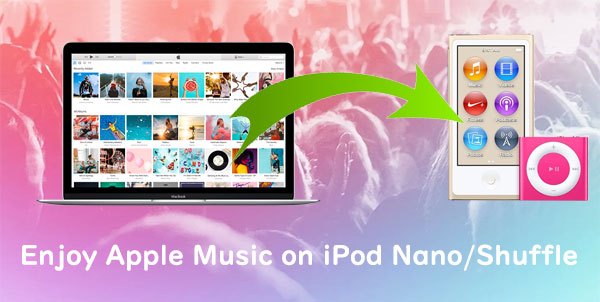
Converting Apple Music to MP3/M4A should be the best way on a cost/performance basis for enjoying Apple Music on iPod, because you don't need to buy a new device, you can keep the output files after canceling the subscription, and use the output songs for various personal purposes. Actually, converting Apple Music to MP3/M4A for iPod Nano/Shuffle is as easy as a piece of cake with the help of AudGeek AppliTune Converter.
- Part 1. iPod Nano/Shuffle Supported Formats & iPod's Apple Music Support
- Part 2. Three Alternative Ways to Enjoy Apple Music on iPod Nano/Shuffle
- Part 3. AudGeek AppliTune Converter: Best Solution to Play Apple Music on iPod Nano/Shuffle
- Part 4. Convert Apple Music to MP3/M4A for iPod Nano/Shuffle with AudGeek AppliTune Converter
- Part 5. Transfer Converted Apple Music Songs to iPod Nano/Shuffle with iTunes or Finder
Part 1. iPod Nano/Shuffle Supported Formats & iPod's Apple Music Support
iPod Nano and iPod Shuffle, as portable MP3 players developed by Apple, was discontinued by Apple in 2017. However, there are still many iPod lovers who are using iPod to listening to music in their daily life. Both iPod Nano and iPod Shuffle are light-weight and easy to carry, which is really convenient for running, jogging or other exercises.
iPod Nano and iPod Shuffle can play plain audio files in MP3, AAC (M4A), WAV and AIFF format as well as purchased songs from iTunes Store. The format of purchased songs from iTunes Store was different before and after March 2009. Before that time, Apple sold songs in protected AAC format with file extension *.m4p. After that time, Apple used unprotected AAC format with *.m4a file extension instead of *.m4p. Users could download *.m4a files to replace their downloaded *.m4p files. Those *.m4p files can be transferred to iPod Nano and iPod Shuffle and enjoy without any limitations. If you check the file format of downloaded Apple Music songs in iTunes Media folder on both Windows and macOS, you can find *.m4p file extension is used again.
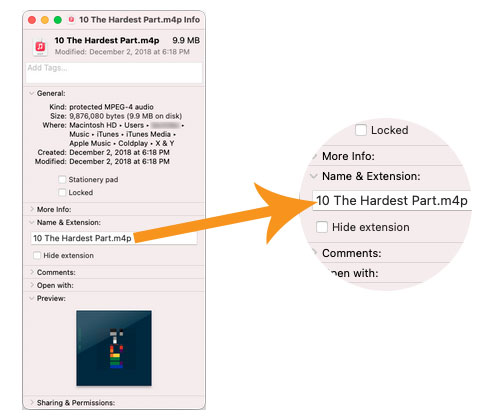
Many Apple Music users downloaded lots of Apple Music songs in iTunes and they may try to transfer the songs to iPod Nano or iPod Shuffle because Apple Music songs and former purchased iTunes Store songs shared a same file extension. However, when trying to transfer Apple Music songs to iPod Nano or iPod Shuffle, all they got is only an error message that "Apple Music songs can't be copied to an iPod".
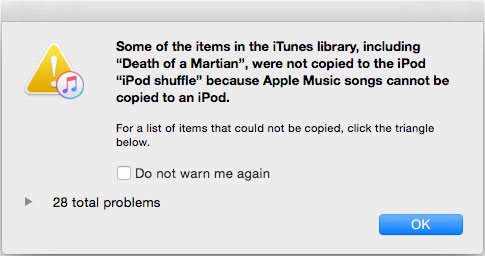
Apple Music is a subscription-based music service which is different from digital music purchase and download. Apple Music allows you to enjoy millions of songs, but they can be only played within subscription period and on some authorized smart devices. Purchased iTunes store songs are personal possession and can be virtually played on any devices including iPod Nano, iPod Shuffle and other MP3 players.
Apple Music songs can't be played directly on iPod Nano or iPod Shuffle, but there are some options. Maybe one of them is perfect for you.
Part 2. Three Alternative Ways to Enjoy Apple Music on iPod Nano/Shuffle
Actually, you can change music playback device, change music source or use Apple Music conversion tools to fix the problem. You can use iPod Touch instead, purchase songs from iTunes Store instead or use professional Apple Music converter like AudGeek AppliTune Converter.
Use iPod Touch
iPod Nano, iPod Shuffle and iPod Classic are not included in the list of Apple Music supported devices, but iPod Touch is different. iPod Touch comes with iOS system, relatively light-weight design and WiFi connection support. To support Apple Music services, iOS version should be at least iOS 8.4. As latest iOS version for iPod Touch 4 is only 6.1.6, so you will need iPod Touch 5 or later. To enjoy all the new features of Apple Music, we recommend you use latest iPod Touch 7. However, according to latest news, Apple has decided to discontinued iPod Touch line which means iPod Touch 7 is the last generation and there won't be iPod Touch 8.

You can download Apple Music songs to iPod Touch under WiFi connection and enjoy the songs offline. However, though iPod Touch is much lighter than iPhone, it's still much heavier than iPod Nano or iPod Shuffle, which drastically decreases the convenience.
Purchase songs from iTunes Store
Maybe lots of Apple Music users have used this way before. However, compared to Apple Music service, purchasing songs from iTunes Store will drastically increase your spending. You can only purchase several songs or an album with $9.99, however, with the same price, you can enjoy millions of songs on Apple Music for a month.
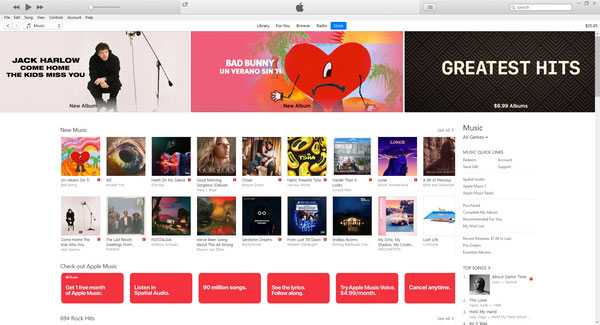
However, some users found that some songs are only available on Apple Music and unavailable on iTunes Store, and this trend is getting worse and worse. That is to say, Apple is somehow secretly forcing you to use Apple Music.
Apple Music conversion tools
There are some professional Apple Music conversion tools which can convert Apple Music songs to MP3, M4A or WAV. With such tools, neither you need to buy a new iPod Touch, nor you need to spend a lot to purchase songs from iTunes Store. Basically, Apple Music converters work with either Apple Music web player or iTunes/Music app. Here we will introduce two excellent Apple Music converters which use two ways respectively.
Part 3. AudGeek AppliTune Converter: Best Solution to Play Apple Music on iPod Nano/Shuffle
AudGeek AppliTune Converter works with a built-in Apple Music web player and capture audio streaming efficiently, so it comes with more user-friendly interface and faster conversion. It also provides flexible and useful options and high-quality output files. It might be the best solution to play Apple Music songs on iPod Nano and iPod Shuffle. Check its wonderful features below.
 AudGeek AppliTune Converter: Convert Apple Music to MP3/M4A
AudGeek AppliTune Converter: Convert Apple Music to MP3/M4A
AudGeek AppliTune Converter can efficiently convert Apple Music songs to high-quality MP3, M4A or WAV format which can be transferred to iPod Nano and iPod Shuffle for offline playback.
- Convert Apple Music songs, albums and playlists to MP3 at 20X faster speed.
- Provide a chrome-based built-in Apple Music web player without using iTunes or Music app.
- Keep music information like title, album, artist, track number and artwork in output files.
- Flexibly rename output files in batch by title, album, artist, track number, hyphen, space, etc.
- Keep output organized by sorting into album, artist, album/artist or artist/album folders.
AudGeek AppliTune Converter is available for free trial. We highly recommend you download the free trial version to have a test first before purchasing. The free trial version can only convert 3 files at a time and can only convert 3 minutes for each file. If you are satisfied with this product, you can purchase a license to get a registration code to unlock the limitations and enjoy all wonderful features.
Part 4. Convert Apple Music to MP3/M4A for iPod Nano/Shuffle with AudGeek AppliTune Converter
AudGeek AppliTune Converter can directly convert Apple Music songs to MP3/M4A/WAV, which is playable on iPod Nano and iPod Shuffle, in only a few clicks. Neither you need to use iTunes or Music app, nor you need to download the Apple Music songs in advance. Working with a built-in web player, just make sure you have a stable internet connection.
Step 1 Sign in Apple ID on AudGeek AppliTune Converter
Launch AudGeek AppliTune Converter after installing it, and you will see a built-in Apple Music web player and "Sign In" button with on-screen instruction at the upper right corner. Click "Sign In" button to enter your Apple ID and password. You don't need to sign in again if you don't sign out the built-in Apple Music web player.
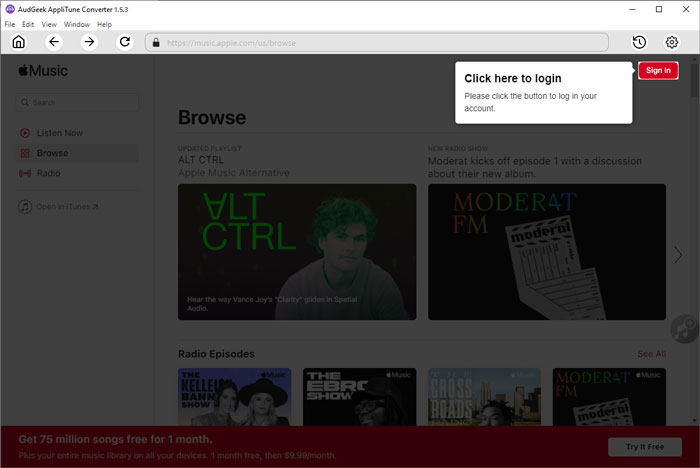
Step 2 Choose output format for iPod Nano/Shuffle
Click the gear icon at the upper right corner to open Settings dialog, and then you can choose output format. By default, Auto option (M4A format) will be used. Since iPod Nano and iPod Shuffle can play MP3, M4A, WAV and AIFF, you can choose one of them if necessary. However, WAV or AIFF format is lossless and occupies too much capacity, you'd better choose MP3 or M4A so that your iPod Nano/Shuffle can hold more songs.
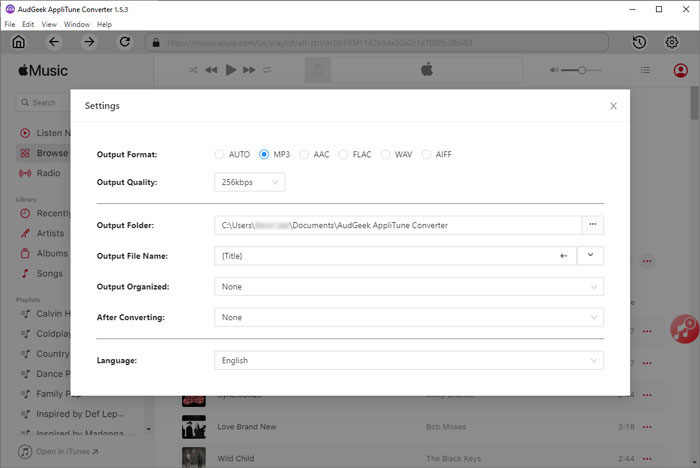
If necessary, you can set a rule for renaming the output files and select how to sort the output files. If you want to locate the output files after conversion, you can select "Open the output folder" in "After conversion" list.
Step 3 Add album or playlist to conversion list
Go back to built-in Apple Music web player, open detailed page of your favorite album or playlist, and click "Add to List" button in the middle right, then all the songs in the album or playlist will be added to conversion list.
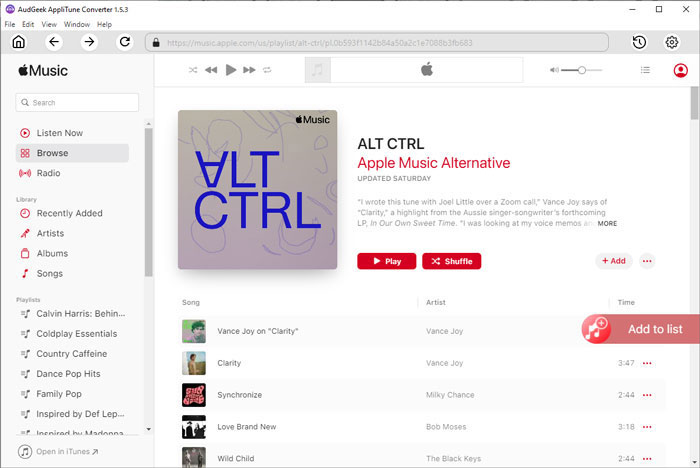
Step 4 Start converting Apple Music songs
By default, all songs will be added in checked status and you can check music information including title, artist, album, duration and artwork. If there are some songs you don't want to convert, simply uncheck them. Then you can simply click "Convert" button to start converting Apple Music songs. You will get the output files soon because of the 20X faster conversion speed.
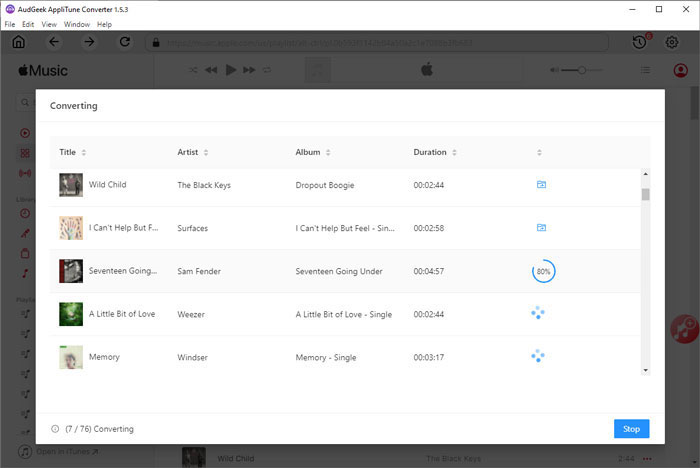
Once the conversion task is done, you can open output folder, add output files to iTunes library, connect your iPod to PC and transfer the songs to iPod. You can check the detailed steps in next part.
Part 5. Transfer Converted Apple Music Songs to iPod Nano/Shuffle with iTunes or Finder
Once the Apple Music songs has been converted to MP3 or M4A, we need to transfer the output files to iPod Nano or iPod Shuffle for offline playback. To transfer the songs, we need to use iTunes on Windows and macOS up to Mojave 10.14.6, or use Finder on macOS Catalina 10.15 or later. However, no matter which OS you are using, you need to add the songs to music library of iTunes or Music app first.
Use iTunes to transfer the songs on Windows or old macOS
Step 1: Launch iTunes, click menu "File" > "Add Files to Library..." and browse the output folder, then add the converted Apple Music songs to iTunes library. If necessary, you can also create a playlist and add output songs to it. The songs can be found in "Recently Added" list.
Step 2: Connect your iPod Nano or iPod Shuffle to PC with a USB cable. Once iPod icon is displayed in the upper left of iTunes interface, click it to show the details.
Step 3: Click Music under iPod, check "Sync Music", select your favorite songs or playlists. After that, click "Apply" button to start transferring converted Apple Music songs to your iPod Nano or iPod Shuffle.
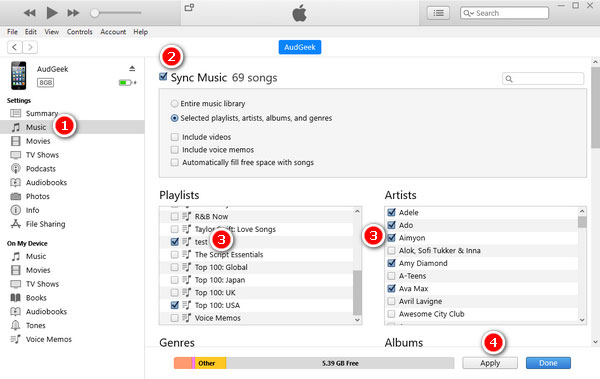
Use Finder to transfer the songs on macOS
Step 1: Before using Finder, you need to add the converted Apple Music songs to Music app. Launch Music app, click menu "File" > "Import" to add converted Apple Music songs to Music app first. If necessary, you can create a playlist and add songs to it.
Step 2: Connect your iPod Nano/Shuffle to your Mac using a USB cable, for some Mac models, you may need to prepare a USB adapter in advance. Once iPod is connected, its name will be displayed in the left sidebar of Finder.
Step 3: Open Finder, click [iPod's name] on left sidebar, and you will see the detailed information of your iPod model. Then click Music tab, check "Sync music onto iPod", then choose to sync entire music library or selected artists, albums, genres and playlists. After selecting the songs, you can click "Apply" button to start transferring converted Apple Music songs to your iPod Nano or iPod Shuffle.
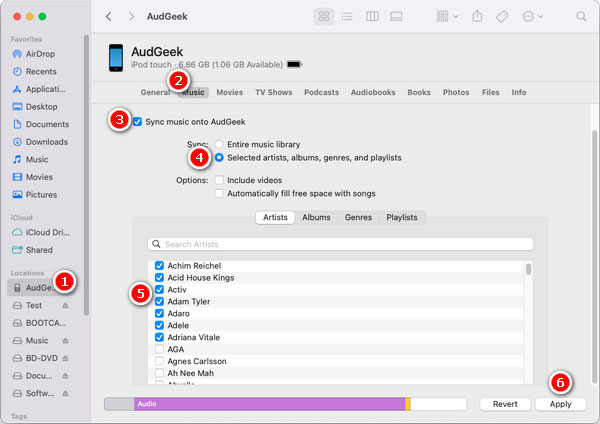
Bottom line
It's no doubt that Apple Music is a great service, however, Apple Music songs is not playable on iPod Nano or iPod Shuffle. This seems to be a little unreasonable. Maybe Apple has forgotten how many iPods they have sold and Apple simply ignores the great demand of playing Apple Music on iPod Nano and iPod Shuffle. For that, we need a third-party solution. And AudGeek AppliTune Converter provides an easy-to-use and fast solution.
If you want to enjoy Apple Music songs on iPod Nano/Shuffle, do not hesitate to download AudGeek AppliTune Converter and have a free trial.
