Enjoy Spotify Music on Sony Walkman
Enjoy Spotify Music on Sony Walkman
Nowadays, the most popular way of enjoying music is to subscribe streaming music service like Spotify, Apple Music, Amazon Music Unlimited, etc. However, in earlier days, we usually purchase songs from online store like iTunes Store, Amazon Music Store, etc., then copy or transfer the songs in MP3 or M4A format to our favorite portable media player like iPod Nano, Sony Walkman, Sansa Sandisk, etc. and enjoy on the go. It's no doubt that Sony Walkman is among the list of the most recommended portable media players as Sony Walkman is famous for its excellent audio quality and high-resolution support. If you are a music enthusiast for audio quality, probably you might have purchased a Walkman.
Now, Spotify is the most popular streaming music service. If you have joined Spotify Free or subscribed Spotify Premium, will you still keep using your Sony Walkman like the old way? Or just leave it in your drawer? The old Walkman may seem to be useless as it doesn't support Spotify or other streaming music services. If you are a fan of Sony Walkman, you may have noticed that there are some new Walkman models which come with Android OS and Spotify can be installed and used.
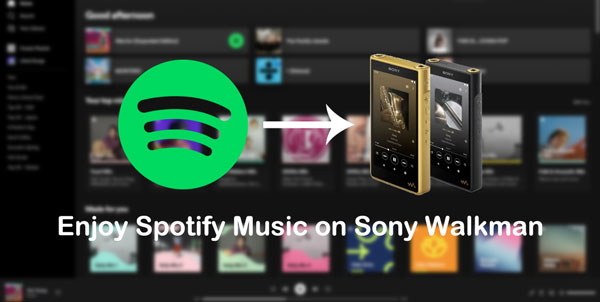
Purchasing an Android-based Walkman is a great solution, however, still it is a little wasteful if you leave the old Walkman in your drawer. Instead, we can also convert Spotify music to Walkman supported audio formats like MP3, M4A or WAV, so that you don't have to buy a new Walkman model. In this article, we will introduce Sony Walkman models which come with Android OS, and a professional Spotify music converter called AudGeek SpotiTune Converter, which can convert Spotify music to MP3/M4A for all kinds of Walkman models.
- Part 1. Sony Walkman Models & Sony Walkman's Spotify Support
- Part 2. AudGeek SpotiTune Converter: Great Solution to Play Spotify Music on All Walkman Models
- Part 3. Steps to Convert Spotify Music to MP3/M4A for Sony Walkman with AudGeek SpotiTune Converter
- Part 4. Transfer Converted Spotify Music to Sony Walkman for Offline Playback
Part 1. Sony Walkman Models & Sony Walkman's Spotify Support
To some extent, Sony company isn't out of tide in music industry. While Android is gaining popularity, Sony company is embracing Android too. Basically, the old Walkman models are equipped with either customized Walkman OS or old Android OS like Android 2.3 or Android 4.0. Of course, when Android version was 2.3 or 4.0, streaming music service hasn't appeared. When streaming music services like Spotify, Apple Music, Amazon were released one by one, Sony also released some Android-based Walkman models.
With Android-based Walkman, you can install Spotify app from Google Play or other Android app store, log in your Spotify Free or Premium account and enjoy Spotify songs under WiFi connection. Android-based Walkman doesn't support mobile data, but if you are using Spotify Premium, you can download the songs under WiFi connection, then enjoy them offline in the outside when there is no internet connection. Now let's check what Sony Walkman models can support Spotify app.
Sony Walkman Models with Spotify Support
Sony have released several series of Walkman and from September 2019 to May 2023, the Android-based Walkman models are as below.
- Walkman NW-A105, NW-A106 & NW-A107, Android 9
- Walkman NW-A306 & NW-A307, Android 12
- Walkman NW-ZX505 & NW-ZX507, Android 9
- Walkman NW-ZX706 & NW-ZX707, Android 12
- Walkman NW-WM1ZM2, Android 11
- Walkman NW-WM1AM2, Android 11

As we can see, there are only several Android-based Walkman models. You can find the detailed specifications from Sony website or WikiPedia. We can install Spotify app from Google Play on these Wakman models, and use them to enjoy Spotify music online with either Free or Premium account under WiFi connection, or download Spotify songs with Premium account and enjoy offline.
All Sony Walkman Series
Sony has released a long list of Walkman models, however, as of May 2023, only the Android-based models mentioned above can support Spotify. Some old Walkman models with old Android version can't support Spotify either. Below are all the series of Sony Walkman, and Android-based Walkman are also included in these series. You can exclude the models mentioned above.
- Walkman A Series: NWZ-A15, NW-A16, NWZ-A17, NW-A25, NW-A26HN, NW-A27HN, NW-A35, NW-A36HN, NW-A37HN, NW-A45, NW-A46HN, NW-A47, NW-A55, NW-A56, NW-A57, etc., flagship mid-range players
- Walkman B Series (except Japan): NWZ-B142F, NWZ-B183F, etc., budget-oriented thumb style music players
- Walkman E Series: NWZ-E583, NWZ-E584, NWZ-E585, NWZ-E383, NWZ-E384, NWZ-E385, NW-E083, NW-E393, NW-E394, NW-E395, etc., entry level players
- Walkman S Series (Japan): NW-S784, NW-S785, NW-S786, NW-S13, NW-S14, NW-S15, NW-S313, NW-S315, etc., entry level players
- Walkman W/WS Series: NW-WS410, NW-WS413, NW-WS620, NW-WS623, etc., wearable music players
- Walkman WM1 Series: NW-WM10, NW-WM1A, NW-WM1AM2, NW-WMAZM2, flagship luxurious high-end players (part of Sony's Signature Series of audio products)
- Walkman ZX Series: NW-ZX100, NW-ZX100HN, NW-ZX300A, NW-ZX300, NW-ZX300G, NW-ZX505, NW-ZX507, NW-ZX706, NW-ZX707, etc., high-end music players
The Walkman in the list above came with either custom Walkman OS or old Android 2.3/4.X and do not support Spotify app or other streaming music services. However, it doesn't mean that we don't have method to enjoy our favorite Spotify songs on these Walkman models.
Almost all Walkman models can play MP3, M4A and WAV files. If we can convert Spotify music to Walkman supported format, we can reach the goal of enjoying Spotify music on all Walkman models. We can also keep the converted Spotify files on our computers and devices for offline playback and various purposes as well. Luckily, we have professional Spotify Music converter called AudGeek SpotiTune Converter, which can convert Spotify music for Walkman regardless of your Spotify plan.
Part 2. AudGeek SpotiTune Converter: Great Solution to Play Spotify Music on All Walkman Models
AudGeek SpotiTune Converter is a powerful and easy-to-use Spotify Music Converter which can convert Spotify songs, albums and playlists to MP3, M4A, WAV, AIFF, etc. in only a few clicks. It comes with intuitive and user-friendly interface, fast conversion speed, high-quality output, rich features and flexible options. It's a great solution to help you play Spotify music on your Walkman no matter which model you are using.
 AudGeek SpotiTune Converter: Convert Spotify Music for Walkman
AudGeek SpotiTune Converter: Convert Spotify Music for Walkman
AudGeek SpotiTune Converter is an ideal software solution to fix the problem that users can't enjoy Spotify music on their Walkman. It can bring life to your old Walkman again.
- Convert Spotify songs, albums and playlists to MP3/M4A at 20X faster speed.
- Work with a built-in web player without Spotify app, support Free & Premium plans.
- Keep music information like title, album, artist, track number and artwork in output files.
- Rename output files by title, album, artist, track number, hyphen, space, etc.
- Sort output files into album, artist, album/artist or artist/album folders as you like.
Before purchasing, we highly recommend you download the free trial version to have a test first. The free trial version can only convert 3 files at a time and can only convert 3 minutes for each file. If you are satisfied with the features and output files, you can purchase a license to get a registration code, and unlock the limitations and enjoy all wonderful features.
Part 3. Steps to Convert Spotify Music to MP3/M4A for Walkman with AudGeek SpotiTune Converter
AudGeek SpotiTune Converter comes with a built-in web player, so you don't need to install or use Spotify app. When converting the songs to MP3/M4A for Sony Walkman, you can still use your Spotify app to listen to your favorite songs. The smart Spotify music converter can convert Spotify songs, albums and playlists to MP3/M4A at 20X faster speed. No matter which Spotify plan you are using, the program will work perfectly. When using Spotify Free, the converter will also automatically skip the ads.
Step 1 Log in Spotify Account on AudGeek SpotiTune Converter
Launch AudGeek SpotiTune Converter after installing it, and you will see a built-in Spotify web player and "Log in" button as well as hint message at the upper right corner. Click "Log in" button to enter your Spotify account and password. If necessary, you can remember your account so that you don't need to log in your account every time you launch this program.
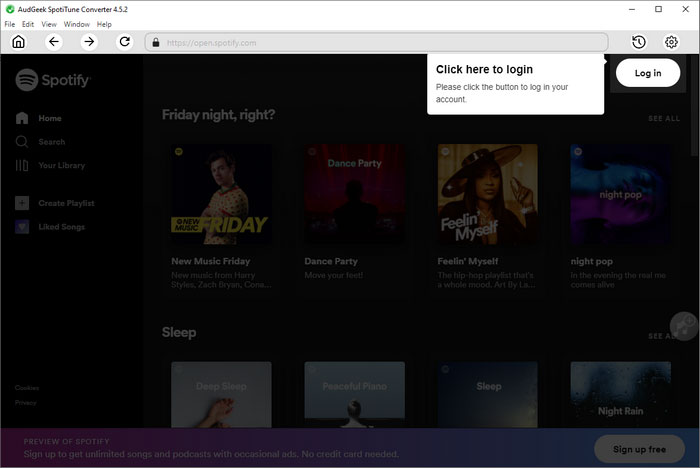
Step 2 Choose output format for Sony Walkman
AudGeek SpotiTune Converter provides MP3, AAC (M4A), AIFF, WAV, FLAC and AUTO option as output formats. By default, AUTO option, which is actually 256kbps M4A, will be used. Basically, MP3 and M4A are supported by all Walkman models, so you can use AUTO by default or choose MP3/M4A depending on your need. If you prefer WAV or FLAC, please make sure your Walkman support the format. You can click the gear icon at the upper right corner to open Settings dialog, and choose your favorite output format.
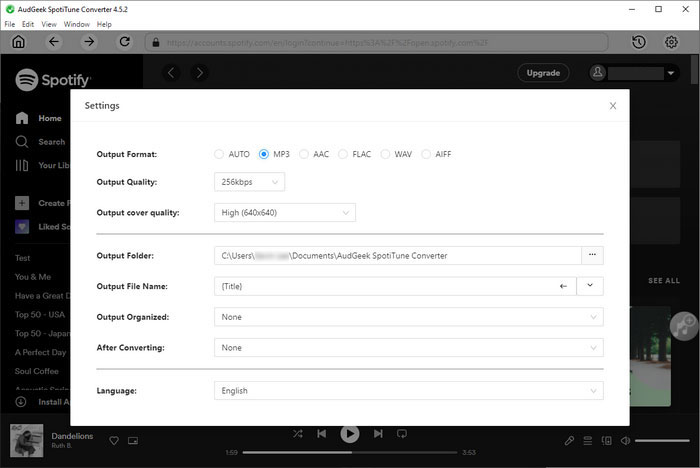
If necessary, you can change output folder, choose how to rename the output files and how to sort output files into folders. If you want to locate the output files after conversion, you can select "Open the output folder" in "After conversion" list.
Step 3 Add album or playlist to conversion list
Go back to built-in Spotify web player, open detailed page of your favorite album or playlist, and click "Add to List" button in the middle right, then all the songs in the album or playlist will be added to conversion list.
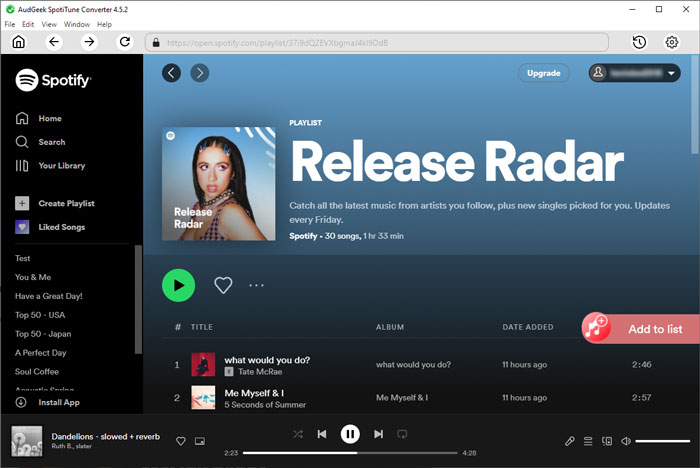
Step 4 Start Spotify music conversion
By default, all songs will be checked and you can check title, artist, album, duration and artwork. If there are some songs you don't want to convert, simply uncheck them. After choosing the songs, simply click "Convert" button to start Spotify music conversion. The Spotify Music converter can convert Spotify music at 20X faster conversion speed and you don't need to wait for a long time.
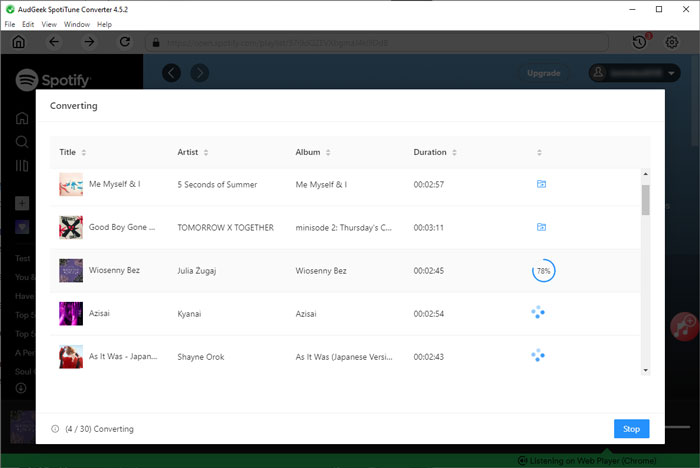
Once Spotify music have been converted to MP3 or M4A, you can open output folder, connect your Walkman to your computer and copy the songs to Walkman.
Part 4. Transfer Converted Spotify Music to Sony Walkman for Offline Playback
Copying MP3/M4A files to Walkman is easy. Basically, you can connect Walkman to PC with the affiliated USB cable and use Walkman as a removable USB drive. Then you can copy and paste the songs. Sony also provides dedicated music management software for Walkman, but it may not able to support all Walkman models. If the instruction below is not working for you, please check the user manual of your Walkman model.
Transfer music to Walkman on Windows
On Windows, Sony prepared a dedicated music management program called "Music Center for PC" and you can use it to transfer converted Spotify songs to Walkman in only a few clicks. When installing "Music Center for PC", you can import songs from the "Music" folder on the computer. After installing, launch the manager, click "Import from computer" in the left pane to import songs from "Music" folder or your selected folder and click "Start Import" to import the songs to Sony Walkman. You can also import content to “Music Center for PC” by dragging and dropping the content from Windows Explorer to the content list.
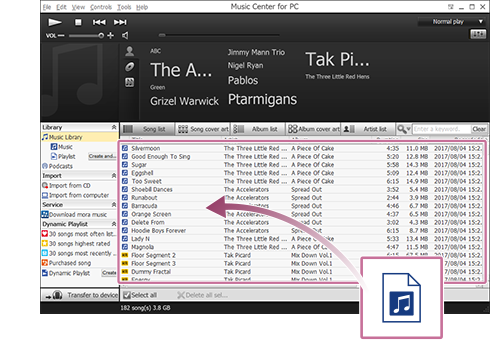
Transfer music to Walkman on macOS
On macOS, you may either use "Content Transfer" software or drag-and-drop operation to transfer music to Walkman. If you use "Content Transfer" software, you may need to check your Walkman manual. Drag-and-drop operation is much easier. Connected Walkman will be displayed as a portable device, you can open Finder and easily find it in left sidebar, then you will see MUSIC folder in Walkman. Simply drag and drop the output songs to the MUSIC folder. Once the music you want to transfer are displayed in the MUSIC folder, the transfer is complete.
If you want to learn more details of transferring music to a Walkman on both Windows and macOS, you can check the details on Sony Website.
Bottom line
With Android-based Walkman and Spotify app, you can enjoy Spotify songs under wireless network. If you are using Spotify Premium, you can also download songs under wireless network and enjoy the downloaded songs offline in the outside. However, even Android-based Walkman is not a mobile phone, you won't be able to use mobile data on Walkman. Maybe you can set up a hotspot for Walkman, but it's not better than enjoy Spotify songs on mobile directly. If you are not using Android-based Walkman and you want to Spotify music on Walkman, what you need is the professional Spotify music converter.
With AudGeek SpotiTune Converter, you can convert Spotify songs to MP3/M4A efficiently, and transfer the songs to all kinds of Walkman models. So you don't have to buy a new Walkman or leave your old Walkman in the drawer. If you also want to enjoy Spotify songs on Walkman, do not hesitate to download AudGeek SpotiTune Converter and have a free trial.
