Play Apple Music on Galaxy Watch
Play Apple Music on Samsung Galaxy Watch
According to a smartwatch market share survey conducted by different business organizations, Apple Watch ranks first and Samsung's Galaxy Watch series ranks second. In 2021, Apple has led the global smartwatch market, accounting for more than 30% of the market. Apple was followed by Samsung (10.2%), Huawei (7.7%) and Imoo (5.2%). Samsung's Galaxy Watch series is only one third of the Apple Watch, but considering the huge number of users, there are a lot of users who use the Galaxy Watch series. Among them, many users are using Galaxy Watch 4 and the latest Galaxy Watch 5.
With Galaxy Watch, you can enjoy your favorite music via your smartphone without having to carry your smartphone while running. However, Spotify is the only streaming music service available on Galaxy Watch 4/5. You also need a Spotify Premium account. Can Apple Music, which is also very popular in the world, be played on Galaxy Watch? For most users that is not possible. However, you can easily play Apple Music songs on your Galaxy Watch with the help of the methods in this article.

Galaxy Watch 4/5 has a built-in capacity of 16GB. It can also play many music formats such as MP3, M4A, WAV. So you can convert Apple Music songs to MP3, M4A, WAV, etc., transfer to Android phone, then use Galaxy Wearable app on Android phone to transfer music to Galaxy Watch 4/5, then Apple Music songs can be played on Galaxy Watch 4/5. However, please note that this method requires the use of an Android phone.
- Part 1. Is Galaxy Watch 4/5 Compatible with iPhone? Partly
- Part 2. How to Transfer Music Files from Android Phone to Galaxy Watch 4/5
- Part 3. Things You Need to Play Apple Music Songs on Galaxy Watch 4/5
- Part 4. AudGeek AppliTune Converter: Solutions to Apple Music Not Playing on Galaxy Watch
- Part 5. Steps to Convert Apple Music Songs to MP3, M4A, WAV and Transfer to Galaxy Watch via Android
Part 1. Is Galaxy Watch 4/5 Compatible with iPhone? Partly
Some Samsung smart watches, such as the Galaxy Watch 4/5, only work with Android phones, and some features are only available with an Android phone. Admittedly, the Galaxy Watch 4/5's incompatibility with the iPhone would be disappointing news for anyone looking to Samsung smart watches. The Samsung Galaxy Watch 4/5 works best with Samsung Galaxy phones, but it's not completely unusable with iPhones, and basic features are available on iPhones as well.

Galaxy Watch 4/5 can be paired with an iPhone, but is not compatible with the Galaxy Wearable app. The functions that the Galaxy Watch 4/5 paired with the iPhone can do are as follows.
- Calls: You can use your Galaxy Watch 4/5 to receive and make calls.
- Notifications: Receive alerts from Apple and third-party apps on your iPhone.
- Heart Rate Monitor: If your Galaxy Watch 4/5 has a heart rate monitor, it will work on your iPhone just like it works on Samsung and other Android phones. A stress calculator based on a heart rate monitor also works.
- Fitness and Sleep Tracking: With the Samsung Health app on your iPhone, you can track your fitness and sleep data from your Galaxy Watch 4/5. You can even track your workout with multiple presets.
- Music and Media Playback: Music Manager on Galaxy Watch 4/5 allows you to control the playback of Apple Music, other music and other media on your iPhone.
Part 2. How to Transfer Music Files from Android Phone to Galaxy Watch 4/5
Galaxy Watch 4/5 has 16GB of internal memory. If you are using an Android phone, you can transfer the songs to the watch's memory so that you can play the songs on your Galaxy Watch 4/5 without carrying your Android phone with you. The audio formats that Galaxy Watch 4/5 can play are MP3, M4A, 3GA, AAC, OGG, OGA, WAV, AMR and AWB. Here we will show you how to transfer music files from Android phone to Galaxy Watch 4/5. Before transferring, you should make sure your Android phone and Galaxy Watch 4/5 are connected to the same WiFi network.
Step 1: Install the "Galaxy Wearable" app on your Android phone from the Google Play Store.
Step 2: Open the "Galaxy Wearable" app on your Android phone.
Step 3: On the app screen, tap on "Watch settings".
Step 4: Tap "Manage content".
Step 5: Tap "Add tracks" under Music.

Step 6: You will see a list of music files stored on your Android phone. However, songs downloaded to the Apple Music app will not be displayed here. This is because Apple Music songs are DRM protected.
Step 7: Select the songs you want to transfer to Galaxy Watch 4/5.
Step 8: After selecting, tap "Add to Watch" button and the selected songs will be transferred to Galaxy Watch 4/5. The transfer may take several minutes depending on the file size of the songs.
This method can only transfer audio formats that Galaxy Watch 4/5 can support. Even if you install the Apple Music app on your Android phone and download the songs to your Android phone, the Apple Music songs can only be played within the Apple Music app. To play Apple Music songs on Galaxy Watch 4/5, you need a professional Apple Music converter to convert Apple Music songs to MP3, M4A, WAV, etc.
Part 3. Things You Need to Play Apple Music Songs on Galaxy Watch 4/5
To play Apple Music songs on Galaxy Watch 4/5, you need following items.
1. An Android Smartphone
It's a pity that the iPhone, which is so popular in the world, is off the list. As mentioned above, Galaxy Watch 4/5 and iPhone can be paired, but only some basic functions are available. In order to use all functions, the following conditions are also required for Android smartphones.
- Android OS version 6.0 or later is required.
- Android phones should have at least 1.5GB of RAM.
- Android smartphones must support Google mobile services. Therefore, some Huawei smartphones that cannot use Google mobile services cannot be used.
2. Galaxy Wearable App
You can install the Galaxy Wearable app from the Google Play Store. This is the official management app for the Samsung Galaxy Watch series.
3. WiFi network
To transfer music from Android phone to Galaxy Watch 4/5, the two devices should be connected to the same WiFi network. Besides, a WiFi network is also required to use the Apple Music Converter.
4. Windows/Mac computer
Converting Apple Music needs to be done on Windows or Mac. There is no app that can't convert Apple Music songs on smartphones.
5. Professional Apple Music Converter
The audio formats supported by Galaxy Watch 4/5 are MP3, M4A, WAV, etc. Galaxy Watch is not able to support encrypted Apple Music songs. So you need to convert Apple Music songs to MP3, M4A, WAV, etc. AudGeek AppliTune Converter is one of the best Apple Music converters which you shouldn't miss.
Part 4. AudGeek AppliTune Converter: Solutions to Apple Music Not Playing on Galaxy Watch
AudGeek AppliTune Converter can convert Apple Music songs, albums and playlists to MP3, M4A, WAV and other audio formats with high speed and high quality with built-in Apple Music web player. Combined with the user-friendly interface, various output formats, flexible output settings, 20X faster conversion speed and high-quality output files, AudGeek AppliTune Converter is exactly what you need to convert Apple Music songs to Galaxy Watch. This is the solution for playing Apple Music on Galaxy Watch 4/5.
 AudGeek AppliTune Converter: Convert Apple Music to MP3/M4A/WAV
AudGeek AppliTune Converter: Convert Apple Music to MP3/M4A/WAV
AudGeek AppliTune Converter helps you to convert Apple Music songs to MP3, M4A, etc. which can be tranferred to Galaxy Watch and play on Galaxy Watch without any problems.
- Convert Apple Music songs, albums and playlists to MP3/M4A/WAV at 20X faster speed.
- Convert Apple Music to MP3/M4A/WAV with a built-in web player without iTunes or Music app.
- Keep music information like title, album, artist, track number and artwork in output files.
- Rename output files by title, album, artist, track number, hyphen, space, etc.
- Sort output files into album, artist, album/artist or artist/album folders as you like.
Before purchasing, we highly recommend you download the free trial version to have a test first. The free trial version can only convert 3 files at a time and can only convert 3 minutes for each file. If you are satisfied with the features and output files, you can purchase a license to get a registration code to unlock the limitations and enjoy all wonderful features.
Part 5. Steps to Convert Apple Music Songs to MP3, M4A, WAV and Transfer to Galaxy Watch via Android
AudGeek AppliTune Converter makes use of a built-in Apple Music web player to convert the songs to MP3, M4A or WAV, so you don't need to download the Apple Music songs to iTunes or Music app first. AudGeek AppliTune Converter comes with an easy-to-use interface, so both software veteran and beginners can know how to use it in only a few seconds. If necessary, you can also check the steps below as a reference. All you need is just a stable internet connection.
Step 1 Sign in Apple ID on AudGeek AppliTune Converter
Launch AudGeek AppliTune Converter after installing it, and you will see a built-in Apple Music web player and "Sign In" button as well as hint message at the upper right corner. Click "Sign In" button to sign in Apple ID. You don't need to sign in again next time if you don't sign out.
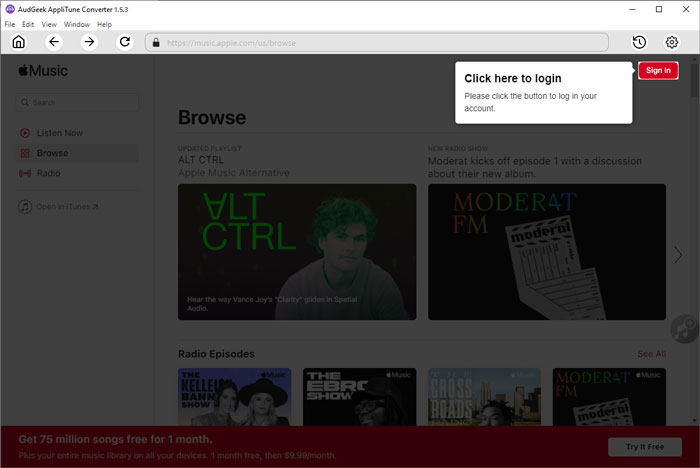
Step 2 Choose MP3/M4A output format
You can click the gear icon in the upper right corner to open the "Settings" dialog to choose the output format. By default, the AUTO option (M4A format) is used. Galaxy Watch 4/5 can play MP3, M4A, WAV, so please don't choose FLAC and AIFF. By the way, because the file size of WAV is too large, the number of songs that can be stored is small when transferred to Galaxy Watch 4/5. Generally, it is better to choose MP3/M4A format. Because you can balance the number of songs and the sound quality of playback on the Galaxy Watch 4/5.
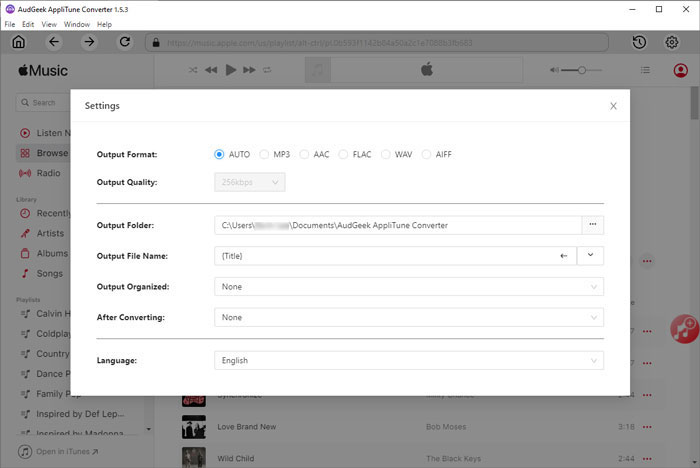
Note: If you want to locate the output audio files after conversion, you can select "Open the output folder" in "After conversion" list.
Step 3 Add album or playlist to conversion list
Go back to built-in Apple Music web player, open detailed page of your favorite album or playlist, and click "Add to List" button in the middle right, then all the songs in the album or playlist will be added to conversion list.
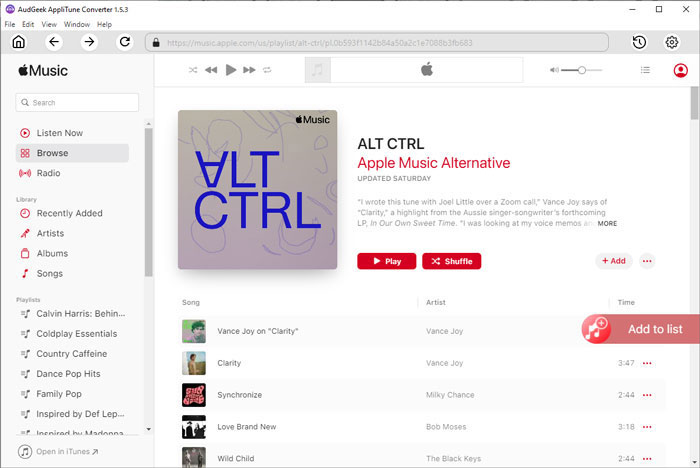
Step 4 Start Apple Music conversion
By default, all songs will be checked and you can check title, artist, album, duration and artwork. If there are some songs you don't want to convert, simply uncheck them. After choosing the songs, simply click "Convert" button to start Apple Music conversion. The Apple Music converter can convert Apple Music songs at 20X faster conversion speed, so you don't need to wait for a long time.
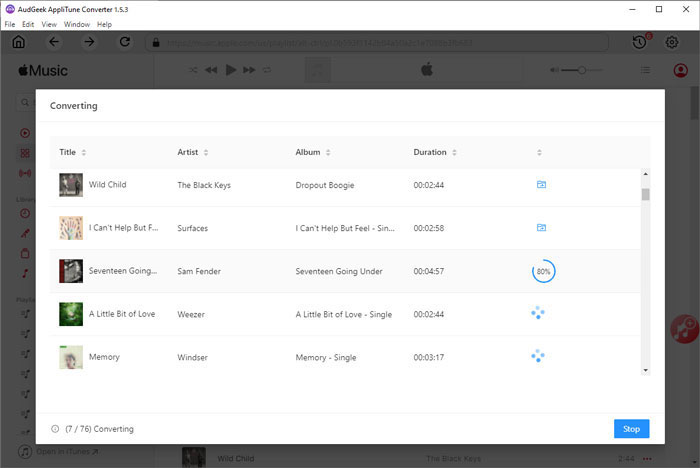
Step 5 Transfer output songs to Android phone
Connect your Android phone to your computer using a USB cable. Then copy the songs from the output folder of AudGeek AppliTune Converter to "Music" folder or other folder of music storage on your Android phone.
Step 6 Transfer songs from Android phone to Galaxy Watch 4/5
In Part 2 above, we have introduced how to transfer music files from Android phone to Galaxy Watch 4/5. After converting Apple Music songs to MP3, M4A, WAV and transferring/copying to Android phone, follow the above steps, you can achieve the purpose of playing Apple Music songs on Galaxy Watch 4/5.
Bottom line
Smartwatch models from Samsung that are not compatible with iPhone include Gear 1, Gear 2, Gear S, Gear Fit, Galaxy Watch 4 and Galaxy Watch 5. For other models, you can use Music Manager on iPhone to transfer unprotected songs to a smartwatch. If you're using any other Samsung smartwatch, be sure to check your watch's user manual for more information. After transferring the converted Apple Music songs to Galaxy Watch 4/5 via Android, you can play Apple Music songs on your Galaxy Watch 4/5 without carrying a phone.
For any Samsung smartwatch, to transfer Apple Music songs to watch, Apple Music converter is the only way to do it.
If you have an Android phone and want to play Apple Music songs on Galaxy Watch 4/5, please download and install the free trial version of AudGeek AppliTune Converter to have a try.
