Tidal Music Downloader
Download Tidal Music to Computer
Streaming music service is now a part of our daily life. If you have used Apple Music or Spotify Premium before, you may take it granted that you can download the songs to your computer or mobile device for offline playback if you have subscribed a plan. On mobile including iPhone, iPad and Android, it's true that you can download and enjoy offline no matter which streaming music service you are using. However, the case is different on computer. Apple Music and Spotify Premium subscribers can download songs to computer, but Amazon Music Unlimited and Tidal HiFi/HiFi Plus users can not do the same thing.
If you switch from Apple Music or Spotify Premium to Tidal HiFi or HiFi Plus, you may want to download Tidal songs to your computer, however, after browsing Tidal music app, you may be strange that there seems to be no Download button. Why does Tidal not allow you to download Tidal songs to computer.There is no clear answer. Maybe Tidal thinks that your computer is always connected to internet, or Tidal wants to prevent potential conversion as computer is much powerful than mobile.
However, there are some cases we don't have an internet connection on computer. You may get connection error because of virus problem and provider problems, and it happens a lot that we can't connect to internet when we are using a laptop outside. So how can we download Tidal songs to computer to avoid or fix all kinds of these problems?

Some users may consider they can download Tidal songs on mobile first, connect mobile to PC and then transfer the songs from mobile to PC. However, this is unfeasible, because the downloaded Tidal songs on mobile are protected cache files in proprietary format and they can't be copied, even you can copy, there is no way to decrypt on computer either.
In this article, we will introduce both free and paid Tidal music downloaders. The free Tidal music downloader is Tidal-Media-Downloader which requires a Tidal HiFi/HiFi Plus subscription, while the paid Tidal music downloader is AudGeek TidiTune Converter which can download Tidal songs to computer as MP3, M4A, WAV or FLAC regardless of Tidal plan.
- Part 1. Download Tidal Songs on Mobile Device
- Part 2. Download Tidal Songs on PC with Free Tidal Music Downloader: Tidal-Media-Downloader
- Part 3. Professional Tidal Music Downloader for PC & Mac: AudGeek TidiTune Converter
- Part 4. Easy Guide of Downloading Tidal Albums & Playlists to Computer in Several Clicks
Part 1. Download Tidal Songs on Mobile Device
On mobile devices including iPhone, iPad, Android phones and Android tablets, Tidal app allows you to download music for offline playback. In some earlier time, you could only download entire album or playlist, but not individual tracks. Luckily, Tidal finally realized that this was unreasonable and improved the app. Now you can download entire album, entire playlist or a single track as you like. Below is how to download Tidal music on mobile device.
Step 1: Tap Tidal app to launch it.
Step 2: Browse different sections to find your favorite album or playlist, or you can use the built-in search box to search any song, album or artist.
Step 3: Open the detailed page of your favorite album or playlist and you can easily find a Download button. Tap the Download button to download entire album or playlist.

If you want to download an individual track in the album or playlist, you can long-press the song title, then tap "Download" in the popup menu.
After downloading, you can tap "My Collection" tab at the bottom then tap "Downloaded" to locate all the downloaded songs. If you are in somewhere you can't connect to internet, you can open Settings dialog and tap "Offline mode" to enable offline mode. When using "Offline mode", only downloaded songs will be available and can be played.

Part 2. Download Tidal Songs on PC with Free Tidal Music Downloader: Tidal-Media-Downloader
Tidal-Media-Downloader is a free Tidal music downloader which can help you download videos and tracks from Tidal. With Tidal-Media-Downloader, you can download albums, playlists, tracks and videos with metadata kept. However, it requires a subscription of Tidal HiFi or Tidal HiFi Plus. That is to say, you can't use this program with Tidal Free.
Tidal-Media-Downloader includes two versions which are Tidal-dl and Tidal-gui, you can find them on Github. Tidal-dl supports Windows, Linux, macOS and Android. To use it, you need to spend some time to read its documentation and master the commands first. Tidal-dl is not suitable for beginners or novices as the commands is not that easy to master, and the interface is not user-friendly, but once you can master the commands, it will become a good tool. Tidal-gui only supports Windows and it's not the latest release. As to Tidal-gui macOS version, the author said he need some time to learn swift programming language first.
To download Tidal songs to your computer with Tidal-Media-Downloader, you only need 3 steps as below.
Step 1: Download and install Tidal-Media-Downloader first, then launch it after installation.
Step 2: Set https-proxy and login your Tidal account. Please note that a subscription of Tidal HiFi or Tidal HiFi Plus is needed.

Step 3: Type or paste track\video\album\playlist\artist url, hit Enter button to start downloading.

If you are using Tidal HiFi or Tidal HiFi Plus on Windows, and want to download Tidal songs to computer with a free tool, Tidal-Media-Downloader might be worth a try. However, we highly recommend the professional Tidal music downloader introduced below.
Part 3. Professional Tidal Music Downloader for PC & Mac: AudGeek TidiTune Converter
AudGeek TidiTune Converter is a professional yet easy-to-use Tidal Music Downloader which is available on Windows and macOS. The Tidal music downloader comes with an intuitive interface, fast downloading speed, high-quality output, rich features and flexible options. It can download Tidal songs, albums and playlists to your computer as MP3, M4A, WAV, FLAC or AIFF depending on your need, and it can work with all Tidal plans including Tidal Free, Tidal HiFi and Tidal HiFi Plus.
 AudGeek TidiTune Converter: Download Tidal Music to Computer
AudGeek TidiTune Converter: Download Tidal Music to Computer
AudGeek TidiTune Converter is a dedicated Tidal music downloader designed for PC & Mac, it can easily download Tidal songs to hard drive for offline playback.
- Download Tidal music to computer as MP3, M4A, WAV, FLAC or AIFF at 20X faster speed.
- Download Tidal music with a built-in Tidal web player without installing Tidal app.
- Keep music information like title, album, artist, track number and artwork in downloaded files.
- Rename downloaded files in batch by title, album, artist, track number, hyphen, space, etc.
- Download songs into folders by album, artist, album/artist or artist/album as you like.
As we introduced in the beginning, AudGeek TidiTune Converter is not a free Tidal music downloader, but you can download the free trial version and test the features to see whether it can download Tidal music to computer like your expectation. The free trial version can only convert 3 files at a time and can only convert 3 minutes for each file. If you are satisfied with its Tidal music downloading functions, you can flexibly choose a license plan to get a registration code and unlock the limitations to enjoy all wonderful features.
Let's check the features of this professional Tidal music converter. If you are a Tidal user, we believe that you will love it.
Download Tidal Music at 20X Faster Speed
Downloading speed is always important. AudGeek TidiTune Converter can download Tidal songs, albums and playlists to your hard drive at 20X faster conversion speed. you don't have to wait for a long time. Generally speaking, it can download a 4-minute Tidal song in only 15 - 20 seconds.
Download Tidal Music to Your Favorite Format
The Tidal music downloader can help you download Tidal music to local files in MP3, M4A, WAV, FLAC or AIFF format depending on your need. If you want to enjoy Tidal songs on MP3 players, then MP3 or M4A should be good enough. If you have highend HiFi speakers or want to use your favorite Tidal song in video editing, then WAV or FLAC is good for you.
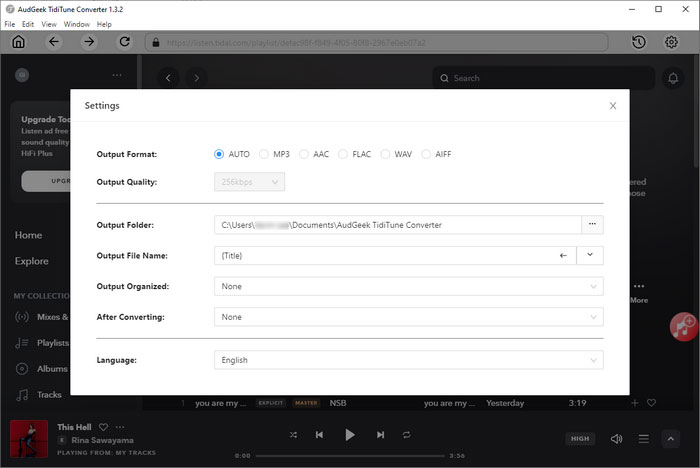
Keep Intact Music Information
With built-in Tidal web player, the Tidal music downloader can easily grab music information and it will preserve artwork, title, album name, artist, track number, etc. for downloaded files. You don't need to manually edit ID3 tags after downloading.
Rename and Sort Files in batch
Before start downloading the Tidal music to computer, you can decide how to rename the files by using tags like title, artist, album, track number, hyphen, space, etc. And you don't need to sort downloaded files manually as the Tidal music downloader can sort output files into folders automatically by artist, album, artist/album or album/artist.
Extremely Easy-to-use
By only a few clicks, this Tidal music downloader can download Tidal music to computer. You don't have to remember any complicated commands and there are also on-screen instructions for novices. Without reading the user guide, any user can know how to download Tidal music to computer with this program in only a few minutes.
Part 4. Easy Guide of Downloading Tidal Albums & Playlists to Computer in Several Clicks
Just take a few seconds to read the guide below, you will know how to use this Tidal music downloader to download Tidal songs, albums and playlists to Windows PC or Mac in only a few clicks.
Step 1 Log in Tidal Account on AudGeek TidiTune Converter
Launch AudGeek TidiTune Converter after installing it, and you will see a built-in Tidal web player and "Log In" button as well as hint message in the upper left corner. Click "Log in" button to enter your Tidal account and password.
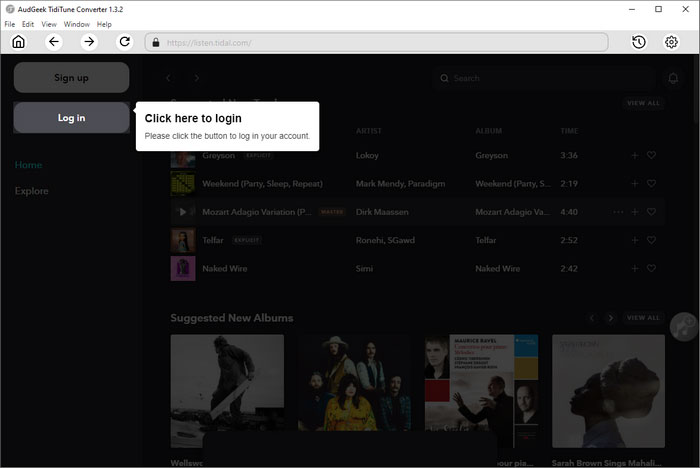
Step 2 Choose favorite audio format
AudGeek TidiTune Converter provides MP3, M4A, WAV, FLAC or AIFF format, before start downloading, you can click the gear icon at the upper right corner to open Settings dialog and select your favorite audio format. If you use default settings, this Tidal music downloader will use AUTO option and download Tidal songs as 256kbps M4A file.
In the same dialog, you can decide how to rename the output files and how to sort the downloaded music to folders.
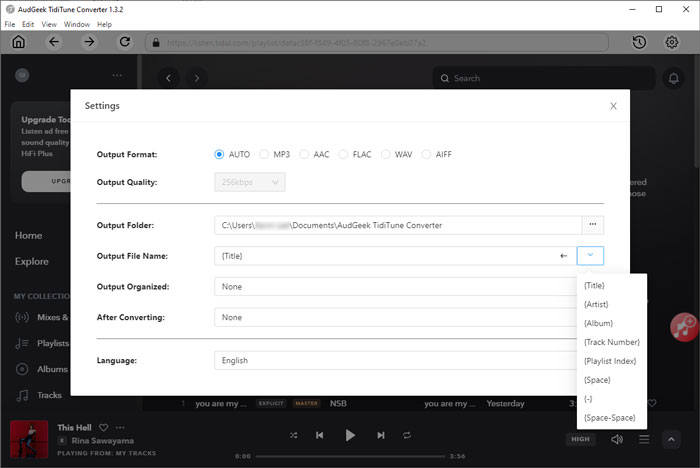
Note: If you want to locate the downloaded music files after downloading, you can select "Open the output folder" in "After conversion" list.
Step 3 Add album or playlist to downloading list
If this is your first time to use this Tidal music downloader, there should be on-screen instructions to guide you how to download Tidal music to computer step by step. But you can also simply open the detail page of your favorite album or playlist, then move the mouse to the button in the middle right, and click "Add to list" to add the songs in the album/playlist to downloading list.
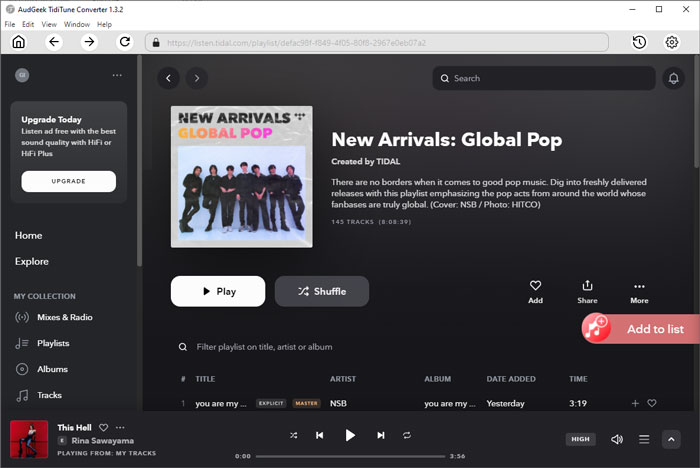
Step 4 Start downloading Tidal music to computer
Now the program will list all the songs in checked status with music information like title, artist, album, duration and artwork thumbnail. You can uncheck any songs you don't want to download to PC. When everything is ready, simply click "Convert" button to start downloading. The 20X faster downloading speed will help you download Tidal music to computer in a short time.
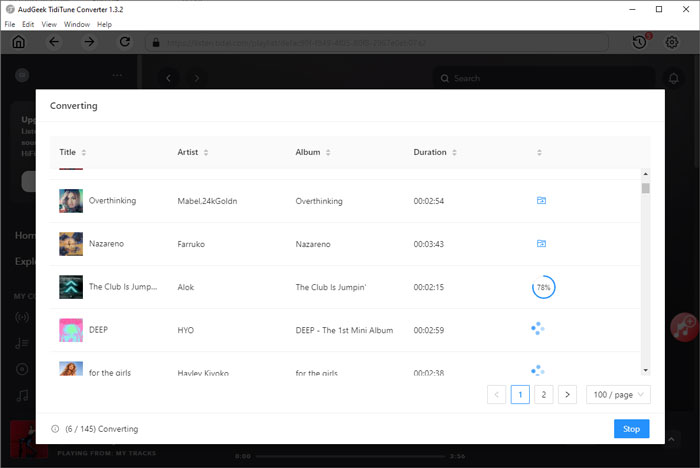
After downloading, you can play the songs offline on your computer or laptop without an internet connection. You can add the songs to your music library, transfer the songs to MP3 player or mobile device, copy the songs to USB flash drive or USB hard drive, burn to audio CD, upload to personal cloud and use in video editing projects.
Bottom line
Tidal's lossless audio streaming requires a fast and stable internet connection. If you listen to Tidal music on computer, please make sure your internet connection is fast enough. Otherwise, lag internet may ruin your music experience. Downloading Tidal music to computer can perfectly avoid such problems, as well as bring lots of benefits mentioned above. What is more, you can also keep the downloaded Tidal songs and enjoy them unlimitedly after you unsubscribe Tidal HiFi or Tidal HiFi Plus.
If you are using Tidal and looking for a way to download Tidal muisc to computer, then AudGeek TidiTune Converter is worth a try.
