Enjoy Amazon Music on PS4
2 Ways to Play Amazon Music Songs on PS4
It's no doubt that PS4 is one of the most popular game consoles. For those people who like to play games in home, PS4 allows them to choose and play various awesome games on a big screen. PS4 also comes with wonderful HDR technology and powerful entertainment ability. Besides playing games, you can also enjoy movies, TV shows and streaming video services from YouTube, Hulu, Amazon Prime Video, Netflix, etc. As to music, you can play songs from external USB flash drive or enjoy Spotify songs. Currently, Spotify is the only streaming music service available on PS4.
Some Amazon users may feel strange as Amazon Prime Video is already on PS4, but Amazon Music service is not. If you have subscribed Amazon Music Prime or Amazon Music Unlimited, you will find there is no special Amazon Music app designed for PS4. However, it doesn't mean that it's impossible to enjoy Amazon Music on PS4. In fact, there are two easy and effective ways to help you enjoy Amazon Music on PS4.

You can use PS4 web player to access Amazon Music web player and play the Amazon Music songs directly. And the other way to enjoy Amazon Music on PS4 is to use AudGeek AmaziTune Converter to convert Amazon Music songs to MP3/M4A/FLAC, then copy the songs to USB flash drive and play the songs with PS4 Media Player. In this article, we will introduce the details of the 2 ways.
Part 1. Enjoy Amazon Music Songs on PS4 with PS4's Built-in Web Browser
Currently there are several video streaming services including YouTube, Amazon Prime video, etc. which are available on PS4. As to streaming music service, the only option you can use is Spotify. So you can't download and install Amazon Music on PS4, thus you can not enjoy Amazon Music songs on PS4 directly.
But we shouldn't ignore the fact the most streaming music services can be accessed via a web browser. As a game console, PS4 also comes with a web browser, which enables us to enjoy Amazon Music on PS4. Follow the steps below to enjoy Amazon Music Songs on PS4 with PS4's built-in web browser.

Step 1: Power on the PS4, wait for a while and then enter the Home screen.
Step 2: Go to the content area and you can find a row of applications.
Step 3: Find Internet Browser from the content area. Sometimes you may need to scroll to the right.
Step 4: Tap the X button on your PS4 controller to launch Internet Browser.
Step 5: Type "Amazon Music" in the search box or enter the URL of Amazon Music in the address bar.
Step 6: Enter your Amazon username and password to log in Amazon Music, then choose your favorite songs to play.
The Internet Browser on PS4 allows you to access Amazon Music web player and play the songs. However, you won't be able to play the songs in the background when playing video games on PS4. Such a limitation makes playing Amazon Music on PS4 with PS4 Internet Browser is not so feasible. The listening experience on PS4 is much worse than Amazon Music web player on computers.
Don't worry, we have another good method which can help you enjoy Amazon Music songs on PS4 while playing video games. As we know, with PS4 Media Player or PS4 USB Music Player (only in old firmware), PS4 can directly play music files from USB drive. So what we need to do is to transfer Amazon Music songs to a USB drive. Amazon Music songs can't be downloaded on PC even you have a subscription of Amazon Music Prime or Amazon Music Unlimited, however, with AudGeek AmaziTune Converter, a powerful Amazon Music to MP3/M4A converter, this problem can be easily resolved.
Part 2. AudGeek AmaziTune Converter: Best Solution to Enjoy Amazon Music Songs on PS4
AudGeek AmaziTune Converter is the best solution for the users who want to play Amazon Music songs on PS4, because it can easily convert Amazon Music songs, albums and playlists to MP3, M4A or FLAC which you can copy to USB drive and play on PS4.
 AmaziTune Converter: Convert Amazon Music Songs for Walkman
AmaziTune Converter: Convert Amazon Music Songs for Walkman
AudGeek AmaziTune Converter comes with intuitive interface, fast conversion speed, high-quality output and flexible options. It makes enjoying Amazon Music Songs on PS4 much easier.
- Convert Amazon Music songs to MP3/M4A/FLAC for PS4 at 20X faster speed.
- Convert Amazon Music with a built-in web player without installing Amazon Music app.
- Keep ID3 tags like title, album, artist, track number and artwork in output MP3/M4A files.
- Rename output files by title, album, artist, track number, hyphen, space, etc.
- Sort output files into album, artist, album/artist or artist/album folders as you like.
AudGeek AmaziTune Converter provides both Windows and macOS versions and free trial versions are available for any users to have a test before purchasing. The free trial version can only convert 3 files at a time and can only convert 3 minutes for each file. You can purchase a license to get a registration code to unlock the limitations and enjoy all wonderful features.
Part 3. Convert Amazon Music Songs to MP3/M4A/FLAC, Copy to USB Flash Drive and Play on PS4
AudGeek AmaziTune Converter is absolutely an ideal solution for the users who want to enjoy Amazon Music songs on PS4, especially for the users who want to play Amazon Music songs on PS4 in the background when playing games. With this Amazon Music converter, you can easily convert Amazon Music songs to MP3, M4A or FLAC on Windows or Mac, then copy them to USB drive and play on PS4. Check the steps below for your reference.
Step 1 Sign in Amazon Music account on AudGeek AmaziTune Converter
Launch AudGeek AmaziTune Converter after installing it, and you will see a built-in Amazon Music web player and "Sign In" button as well as hint message at the upper right corner. Click "Sign In" button to sign in Amazon Music account. If necessary, you can check the option "Keep me signed in" after entering Amazon Music account and password.
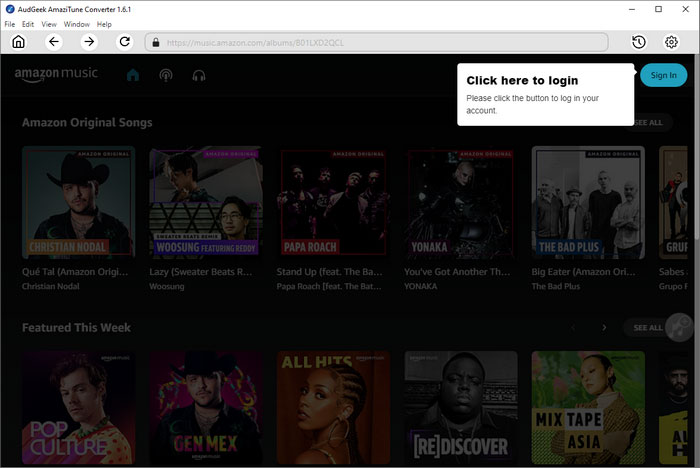
Step 2 Choose output format for PS4
According to PS4 official specifications, PS4 can play MP3, AAC (M4A) and FLAC audio files. So you need to choose one of them in the program to avoid any compatibility problem. AudGeek AmaziTune Converter provides MP3, M4A, WAV, FLAC, AIFF and AUTO option as output formats and uses AUTO option as default output format. Auto option is actually 256kbps M4A, so you can use it directly.
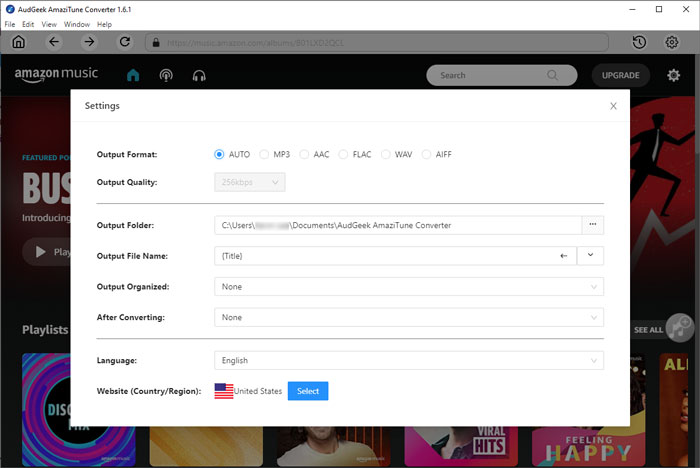
If necessary, you can also click gear icon at the upper right corner of software interface to open Settings dialog where you can change output format and output folder, choose your favorite way to rename and sort output files. If you want to locate the output MP3/M4A/FLAC files after conversion, you can select "Open the output folder" in "After conversion" list.
Step 3 Add album or playlist to conversion list
Go back to built-in Amazon Music web player, open detailed page of your favorite album or playlist, and click "Add to List" button in the middle right, then all the songs in the album or playlist will be added to conversion list.
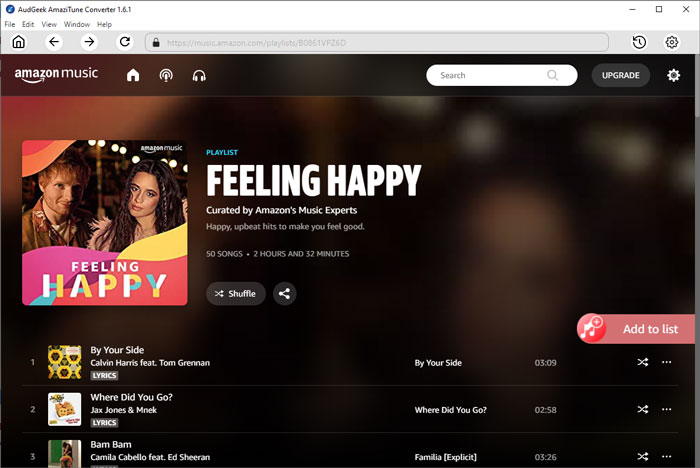
Step 4 Start converting Amazon Music songs
By default, all added songs will be checked but you can uncheck any songs you don't want to convert if necessary. ID3 tags including title, artist, album, duration and artwork will be kept, so you don't need to worry about anything. After choosing the songs, simply click "Convert" button to start converting Amazon Music songs. AudGeek AmaziTune Converter can convert Amazon Music songs, albums and playlists at 20X faster speed, so it can save you lots of time.
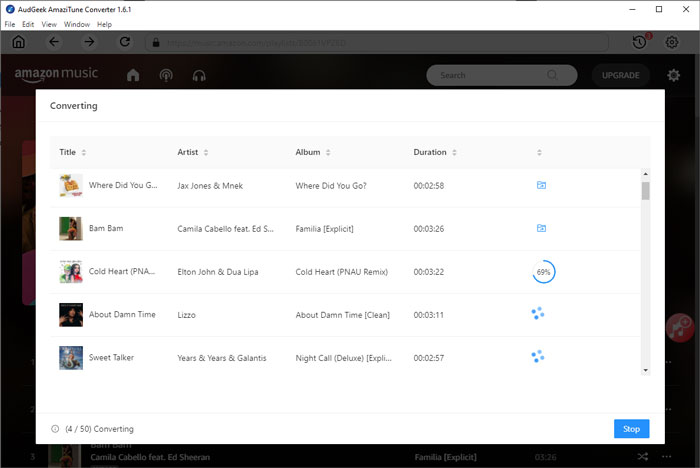
Step 5 Prepare your USB drive
Depending on the OS you are using, the file system of the USB drive could be FAT32, exFAT, NTFS, APFS, etc. However, PS4 can only support USB drive with FAT32 or exFAT file system. you can format the USB drive to FAT32 or exFAT file system on Windows or macOS in advance.
FAT32 has a limitation that files larger than 4GB cannot be copied. With exFAT, files larger than 4GB can be copied, and files can be read and written on both Windows and Mac, so we recommend formatting the USB drive to exFAT file system.
Step 6 Copy output songs to USB drive and play on PS4
Insert the USB drive into the USB port of Windows or Mac and you will find a removable device. Access to the USB drive and create a "Music" folder first. After that, open the output folder of AudGeek Amazon Music Converter, copy the converted Amazon Music songs to the "Music" folder of the USB drive. After copying is complete, remove the USB memory and insert it into the USB port of PS4, and the USB drive can be accessed from PS4. Then select Media Player from the PS4 content area, select the music file you want to play, and enjoy the songs from Amazon Music.

Bottom line
There is currently no Amazon Music app available for PlayStation 4. It's not yet known when we'll be able to enjoy the music streaming service from Amazon Music on PS4. However, with the above two methods, you can now play Amazon Music on PS4. To play video games while playing music, it is recommended to play converted Amazon Music songs on PS4 via USB drive. If you want to play Amazon Music songs on PS4, download the the free trial version of AudGeek Amazon Music Converter and have a try.
